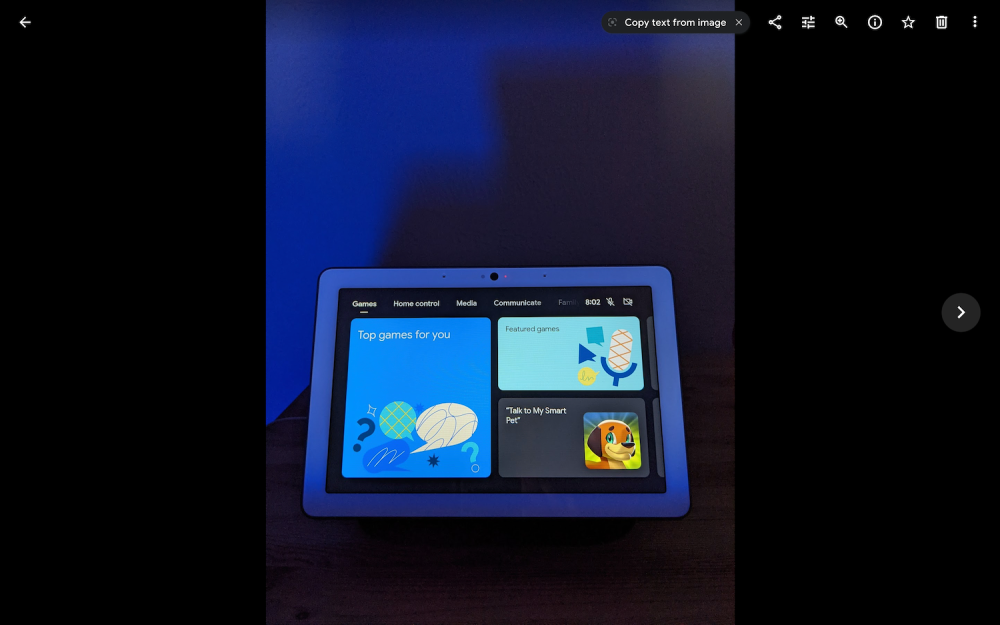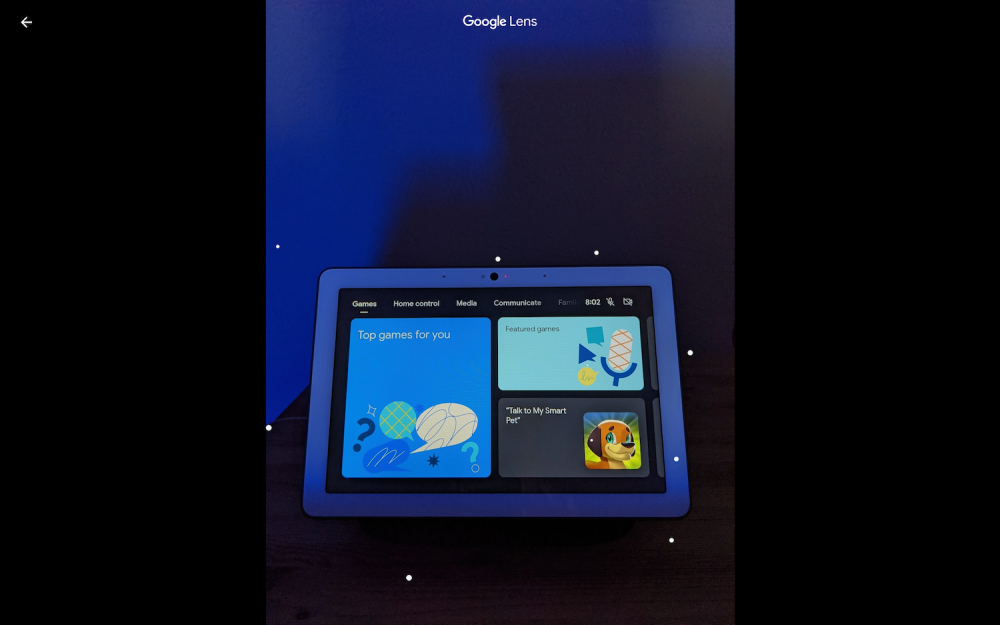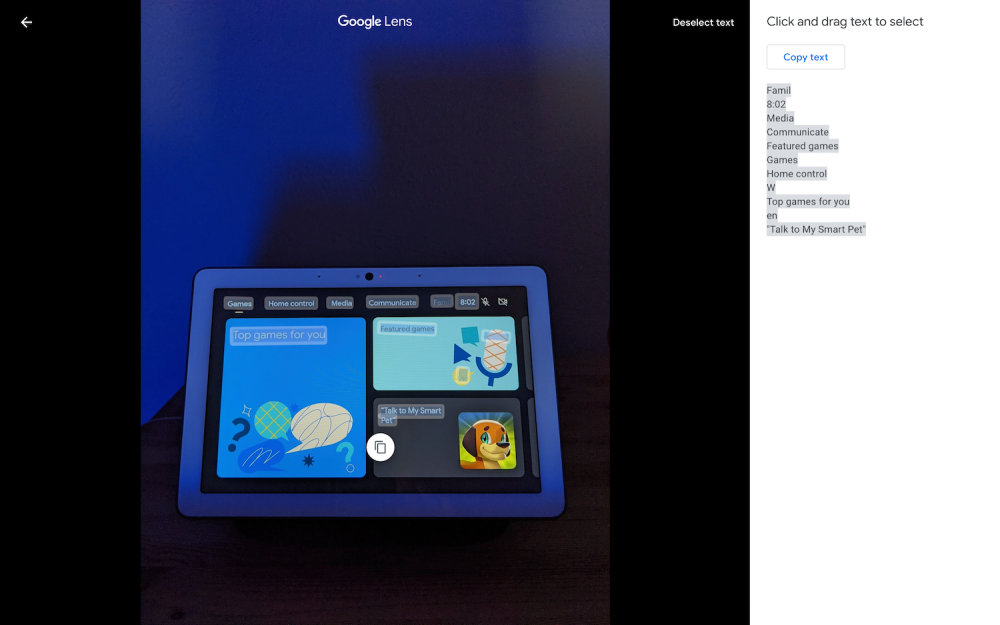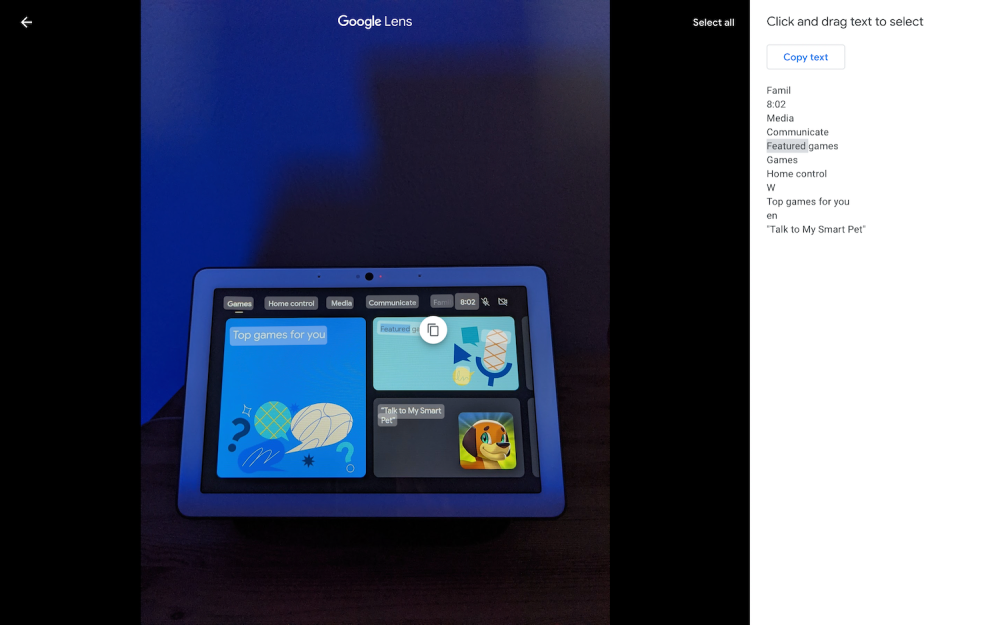Google is finally bringing its AI-powered image recognition service, Google Lens, to the desktop inside the Google Photos website. And for now, it can only be used to copy and paste the texts from images with the help of optical character recognition (OCR).
As first reported by 9to5Google, Google Lens which is already available in many places on Android and iOS version of Google Photos is now coming to desktop with any ability to copy-paste test from an image at moment.
Steps to use Google Lens on your desktop:
- First load the Google Photos site and choose a photo which has some text on it (for example a page of book, a sign, etc.).
- Google Lens will detect the words, and a “Copy text from image” button will pop up in the left corner along with the Google Lens logo.
- Tapping that will start a familiar image analysis animation of pulsating dots all over the image for few seconds.
- After that, all text in an image will be selected by default and displayed in the right side window (Lens can even interpret an “æ” correctly). Then you can copy the text by tapping the “Copy text” button right above it.
- You can also “Select”, “Deselect” the text or can select a specific portion from the results.
As stated in the starting the ability of Google Lens on the desktop is limited to copy-pasting through OCR till now. And it can not recognize people, monuments, and plants right now, as it can do on Android and iOS versions. However, this one is a big step forward for a service like this and from now on it will be easy for anyone to copy-paste from any written text documents on a desktop computer.
According to 9to5Google, Google Lens with OCR is rolling out widely on the desktop, but a writer at XDA-Developers didn’t have access to this feature till now. And if you’re interested in finding out if this feature available on your PC or not, just go to photos.google.com and check by yourself. Lastly, we hope other features of Google Lens will be making their way to the desktop soon.